Today, we’re diving into how to use Pika Labs. I have tested various AI image-to-video and text-to-video art generators. In this article, I’ll share my insights on what Pika Labs excels at and where it falls short. Unlike most tutorials that only highlight the best clips, I’ll show you both the strengths and weaknesses of this tool. Stick around until the end, where I’ll demonstrate how I use Pika Labs for my projects.
Navigating the Pika Labs Interface
The Pika Labs homepage is straightforward. You can sign in using Google or Discord. Upon logging in, you’ll find a simple interface divided into two main sections: the Explore page and your Library.
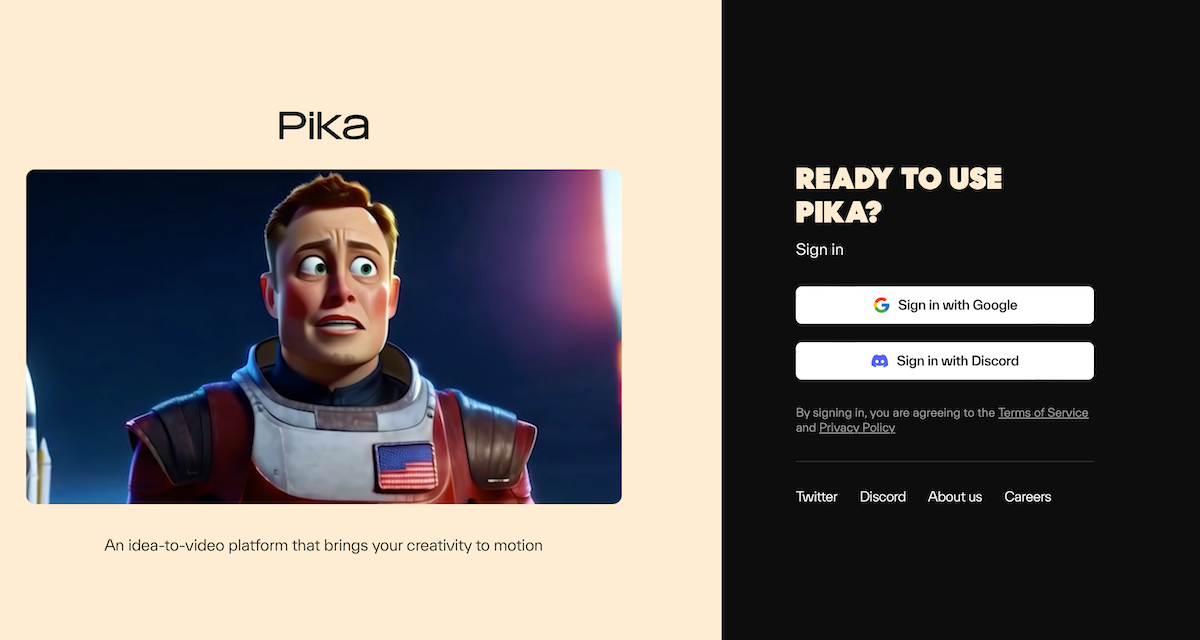
The Explore page allows you to browse various prompts and see the settings used to achieve different video qualities. This section is great for understanding how different inputs affect the visual output.
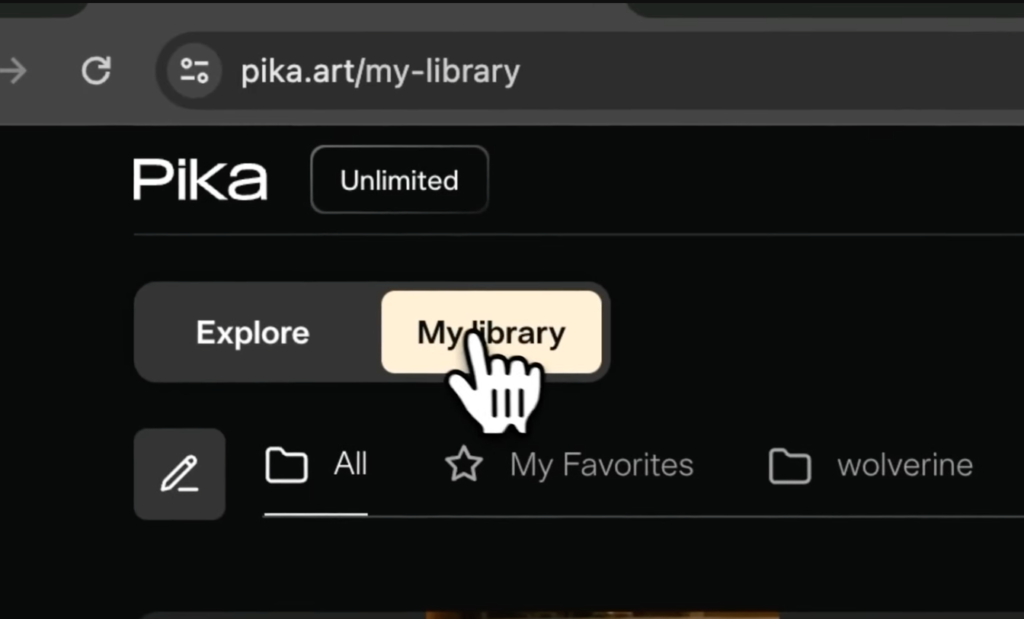
The Library page is where you create and manage your videos. You can organize your creations into folders, making it easy to manage large collections of generated content.
Creating and Editing Videos
Creating videos with Pika 1.0 involves using either an image or a video as a reference. To turn an image into a video, simply drag and drop it into the interface. For example, you can have an image of Wolverine looking up, then generate a video where the camera zooms in on his face. Pika Labs offers various options to adjust the camera’s movements and angles.
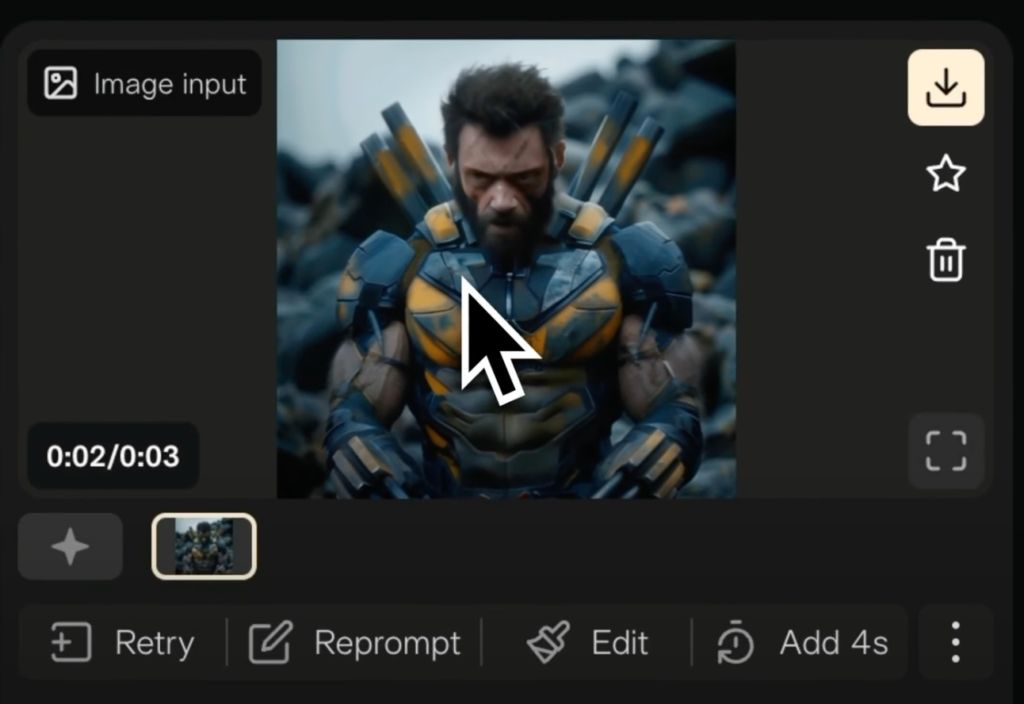
Once you generate a video, several options become available. You can download, star, or delete the video. You can also retry the image, which regenerates the video with slight variations.
Editing prompts is possible by clicking on “reprompt,” allowing you to tweak the details until you achieve the desired result. Negative prompts help refine the output by specifying what elements to avoid, such as blurriness or pixelation.
Adding Sound Effects and Advanced Features
One of the unique features of Pika Labs is the ability to add sound effects to your videos. This can enhance the storytelling aspect by synchronizing visuals with audio cues. For example, you can create a video with a tiger walking in the jungle and add relevant sound effects for a more immersive experience.
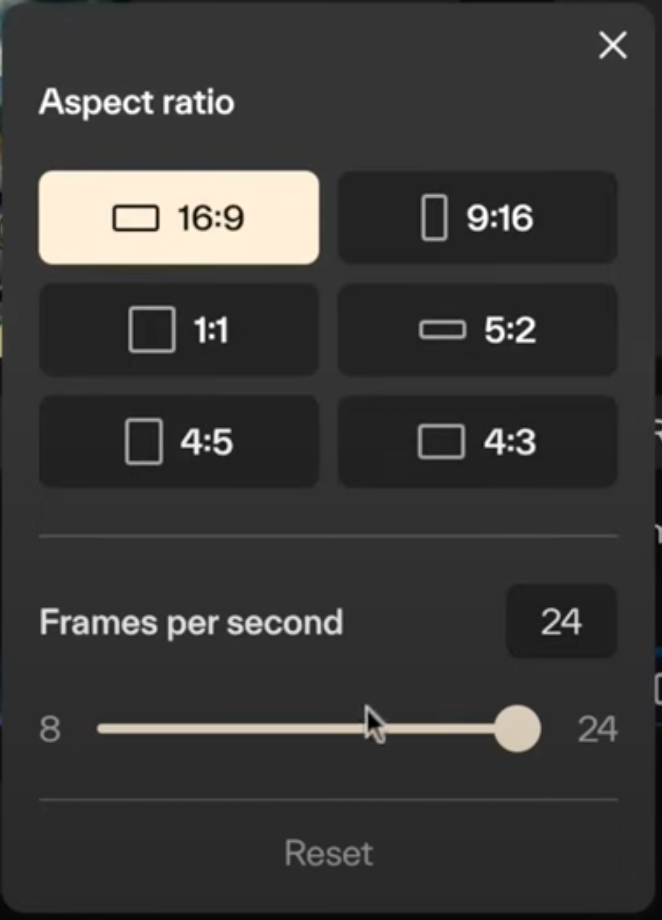
Pika Labs also offers features like canvas expansion and upscaling. Expanding the canvas allows you to adjust the video’s aspect ratio, making it suitable for different formats such as 16:9 or mobile-friendly 9:16. Upscaling improves the video resolution, generating a higher-quality version for better viewing.
Challenges and Improvements
While Pika Labs offers many powerful tools, it also has its limitations. The text-to-video feature, for instance, often doesn’t work as well as expected. It’s generally better to use images or videos as references rather than relying solely on text prompts. Additionally, fast-moving actions and precise details can be challenging for the AI to render accurately.
Despite these challenges, Pika Labs is continuously improving. Recent updates have introduced new features like voice integration, allowing you to add dialogue to your videos. This feature still has room for improvement, particularly with lip-sync accuracy, but it’s a promising addition to the platform.
Conclusion
Pika Labs is a versatile tool for creating AI-generated videos, offering a range of features from basic image-to-video conversion to advanced sound and voice integration. While it has some limitations, its continuous updates and unique capabilities make it a valuable asset for digital creators. By working closely with the AI and experimenting with different prompts and settings, you can achieve impressive results.
If you’re interested in using AI to enhance your storytelling, Pika Labs is worth exploring. Keep experimenting, and you’ll find ways to make the most of its features for your projects.
Try pika at: https://pika.art
Read related articles in our Blog.

![Pika Labs Update [June 2024]](https://pikalabs.org/wp-content/uploads/2024/06/Pika-Labs-Update-June-2024.png)