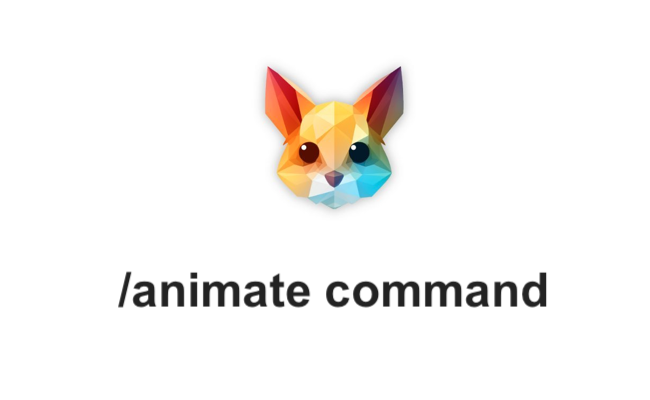Pika Labs introduced a new command: /animate. You can now add an image to your prompt in Pika first to tell the PikaBot to start your video with the image. You don’t need to type a prompt, just attach your image and press send/enter.
ON PC
How to use /animate command on PC:
- Type
/animateand attach the image you’d like to use. - You can drag and drop an image or copy and paste or click to add an image from your computer.
- Add a prompt: Press [Tab] x 3 if you want to add prompt words or parameters (optional)
ON MOBILE
How to use /animate command on mobile:
- Type
/animateand attach the image you’d like to use. - This will open your camera roll for you to select an image.
- Tap your image to select and it will be added to your prompt.
- Add a prompt: Simply tap the [Prompt] button above your chatbox if you would like to add prompt words or parameters (optional)
/create command STILL WORKS
You can still type a prompt first and then add an image using
/create if you prefer
(see attached video for the step by step process for PC).
TIPS
Your image is the first frame, so you cannot make large changes such as a dog going from sitting to running around
Describe the image you attached (subject and background) **and **the specific movement you want
Example: If you attach an image of a dog sitting on grass,
Prompt:
/animate prompt: A dog, his fur and ears are moving in the wind, sitting on grass
Avoid: “Animate this image” “Natural Movement” “Make it move” because generic statements like this often will not work.
Read related guides: