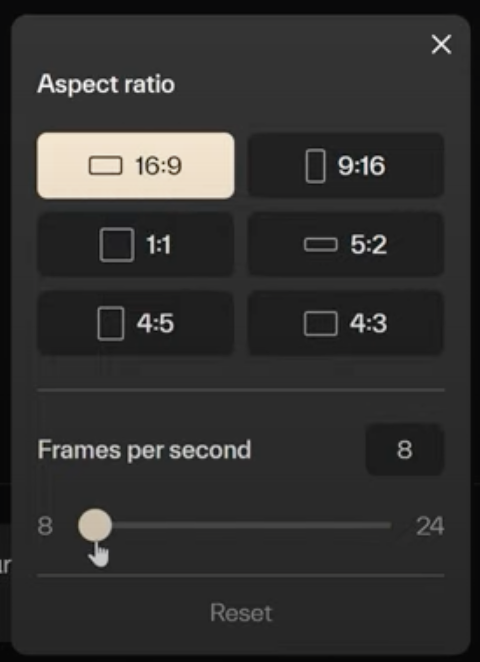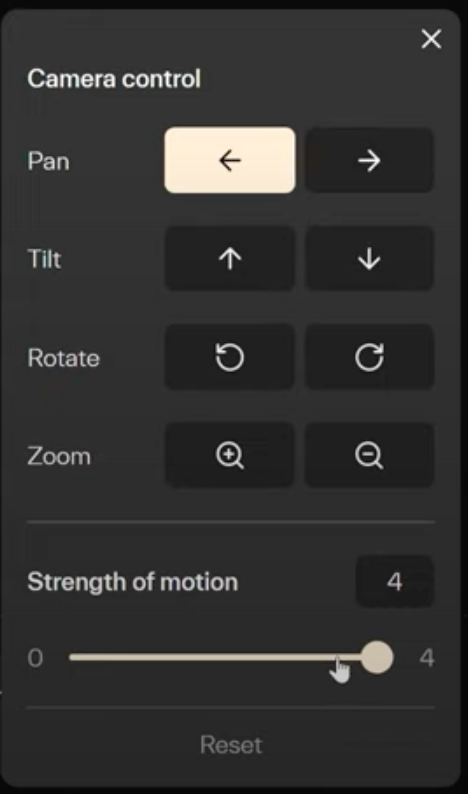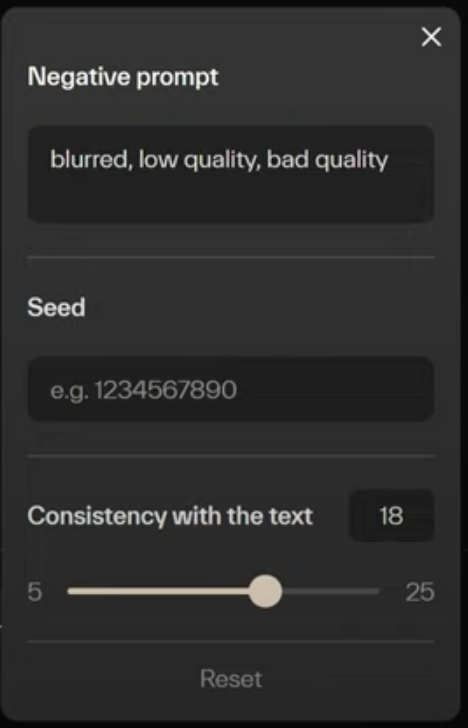Pika 1.0 revolutionizes video creation with its web interface. Start by registering on the pika.art website.
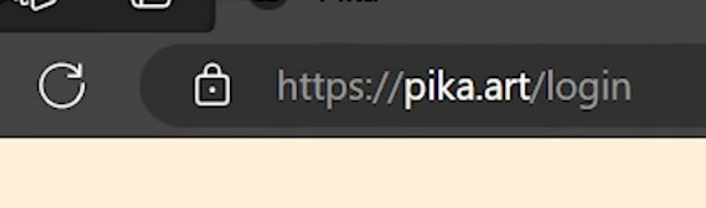
Once in, you’ll find a prompt box at the bottom. This is where your creative journey begins.
Step-by-Step Guide
- Setting Up Your Video: Choose your video’s aspect ratio and frames per second. This tailors the video to your specific needs.
- Motion Control: You have four camera motions to pick from. Plus, you can adjust the motion’s strength. This adds dynamism to your video.
- Fine-Tuning Parameters: Here, you can play with the negative prompt, seed, and consistency. These options refine your video’s text elements.
- Generation and Refinement: Generate your video. Not satisfied? Hit ‘retry’ to explore different outcomes.
- Extending Your Video: Found a video you like? Extend it by 4 seconds. You can do this multiple times, up to 15 seconds.
- Upscaling: Once done, you can upscale your video for higher resolution.
Advanced Features
- Changing Scenes: While extending your video, alter the prompt. This changes what’s happening in your video, adding variety.
- Modifying Specific Regions: Select an area in your video. Explain what should change in that region. This feature allows for precise edits.
- Expanding the Canvas: Choose from six options to expand your video canvas. This gives more room for creativity.
- From Image to Video: Convert any image into a video. This adds a dynamic element to static images.
- Video to Video: Use an existing video to create a new one. This feature is similar to the image-to-video option but with more possibilities.
Pika 1.0 is a game-changer in video creation. It’s user-friendly, versatile, and packed with features. Whether you’re a beginner or a pro, Pika 1.0 has something for everyone. Dive in and unleash your creativity!
Read related articles: