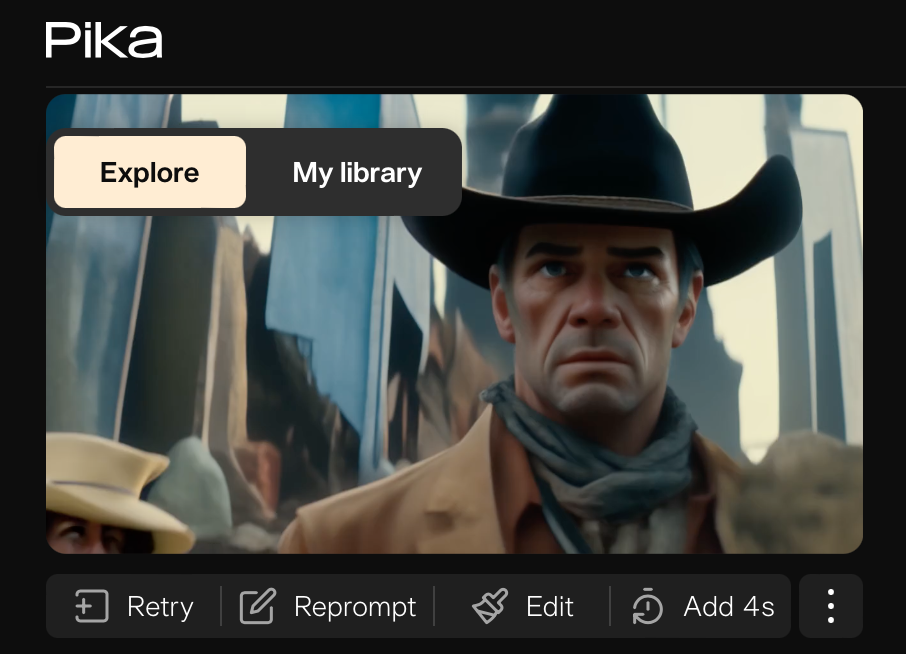Pika turns text into amazing videos. It’s the most popular AI video generator, but you might not know how Pika transitioned from Discord to their own website and what changes have been made. This tutorial will guide you through the process of creating text-to-video, image-to-video, and video-to-video content using Pika.
Pika offers a variety of features to enhance your video creation experience. Features like “expand canvas,” “modify region,” and “motion controls” are pivotal in crafting your videos. I will explain everything step-by-step, even if you’ve never used Pika before, so you can create even better videos with AI.
Getting Started with Pika
Step number one: go to Pika’s login page. There, you will find incredible examples of what you can create. To get started, sign up using your Google or Discord account.
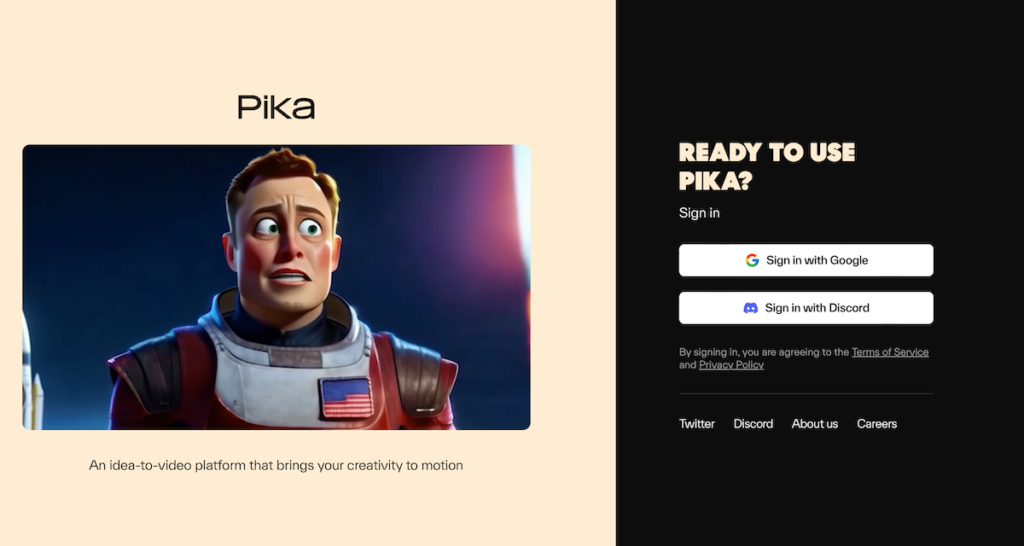
Once inside, you’ll find an explore page showcasing numerous creative prompts, which I will guide you through shortly.
Exploring and Creating Videos
Let’s take a look at some examples on the explore page. There’s a video of an anime girl where the camera passes through a doorway, a cinematic view of fireworks over the NYC skyline, and even a National Geographic-style documentary clip showing a hybrid life form.

These examples demonstrate the power of Pika’s AI-driven video generation.
Utilizing Text, Image, and Video Inputs
In Pika, you can write text, upload images, or input videos to generate content. For instance, using the text prompt “monkey eating banana in the style of a cartoon,” Pika can create various interpretations like anime, 3D render, and pixel art animations.

You can also enhance videos with motion controls and other parameters. Adding motion, like zooming or panning, can significantly alter the perception of a scene. For example, a simple scene of a seagull can be transformed into a dynamic video showcasing the bird’s flight with a panoramic background.
Pricing and Free Options
By the end of this tutorial, you will learn about Pika’s pricing and what you can do for free. Pika offers a generous free plan, allowing you to experiment with various features, though videos will have a watermark.
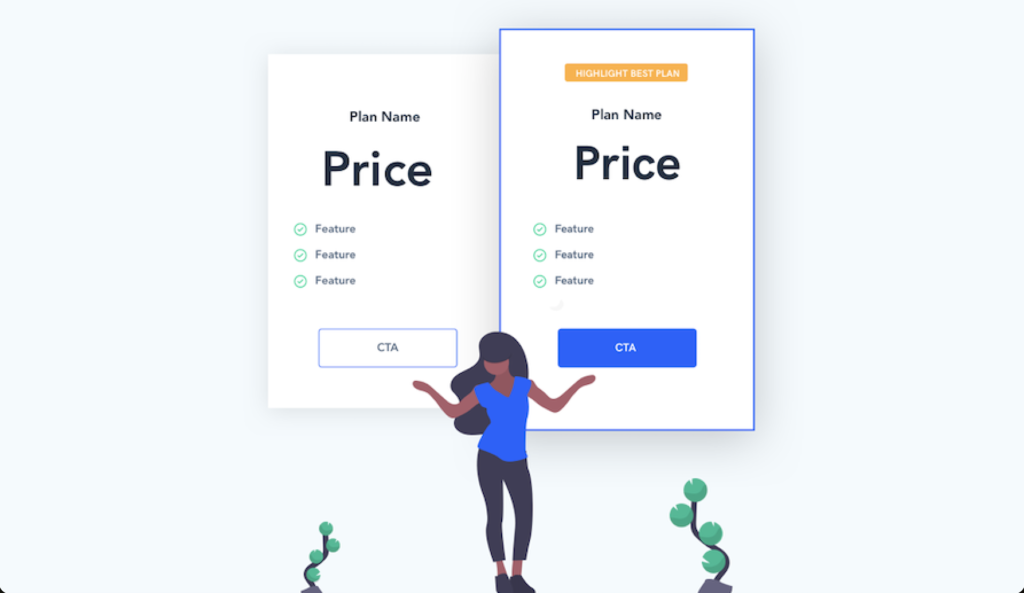
Paid plans offer more credits, higher resolution, and additional features like extended video lengths and no watermark.
Conclusion
Thanks for reading this Pika AI tutorial. If you want to see how I made a full AI movie with Pika, click the next video on the screen now, and I’ll see you there. Pika offers a suite of tools that can enhance your video production workflow.
Read related articles: